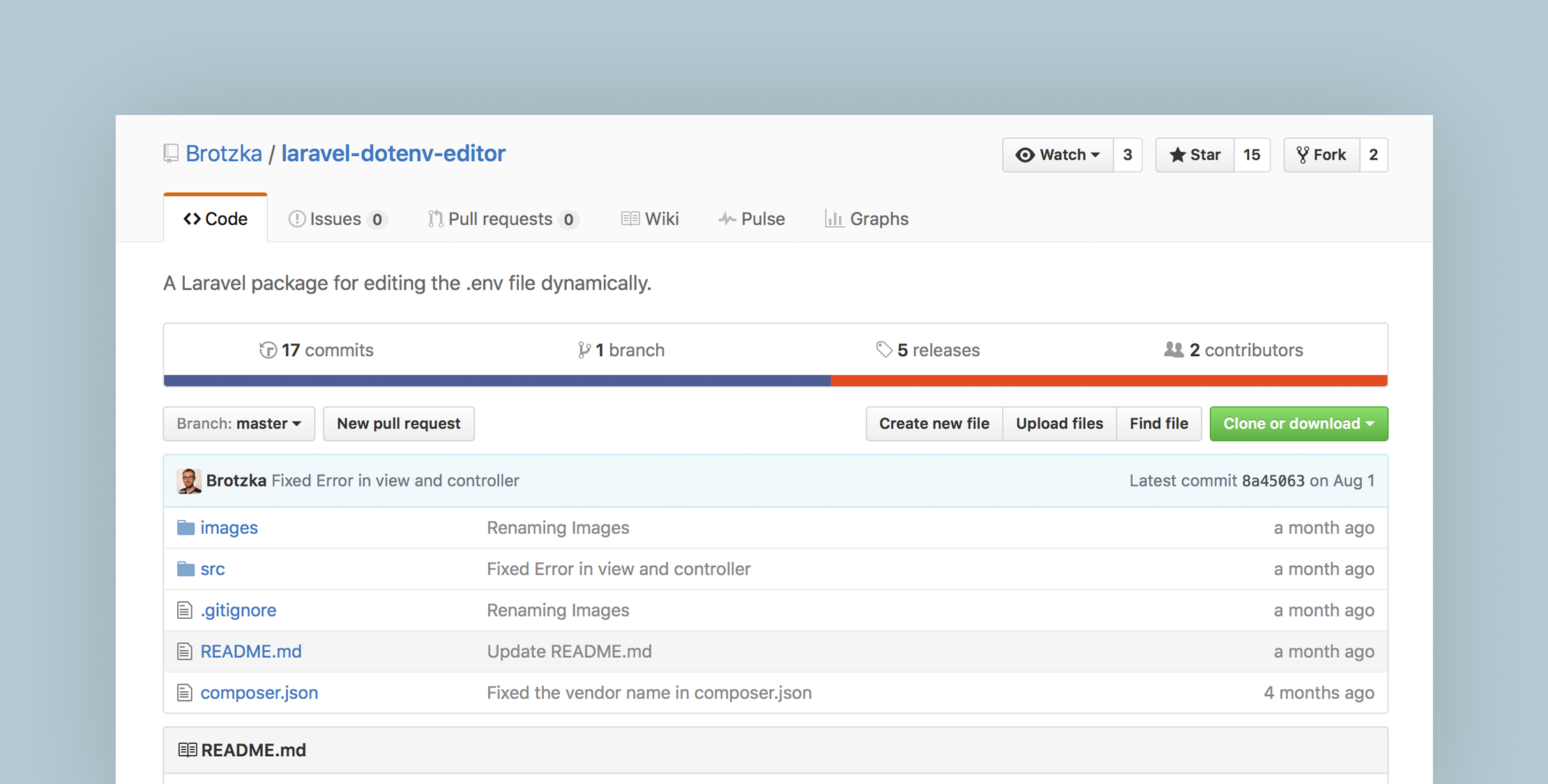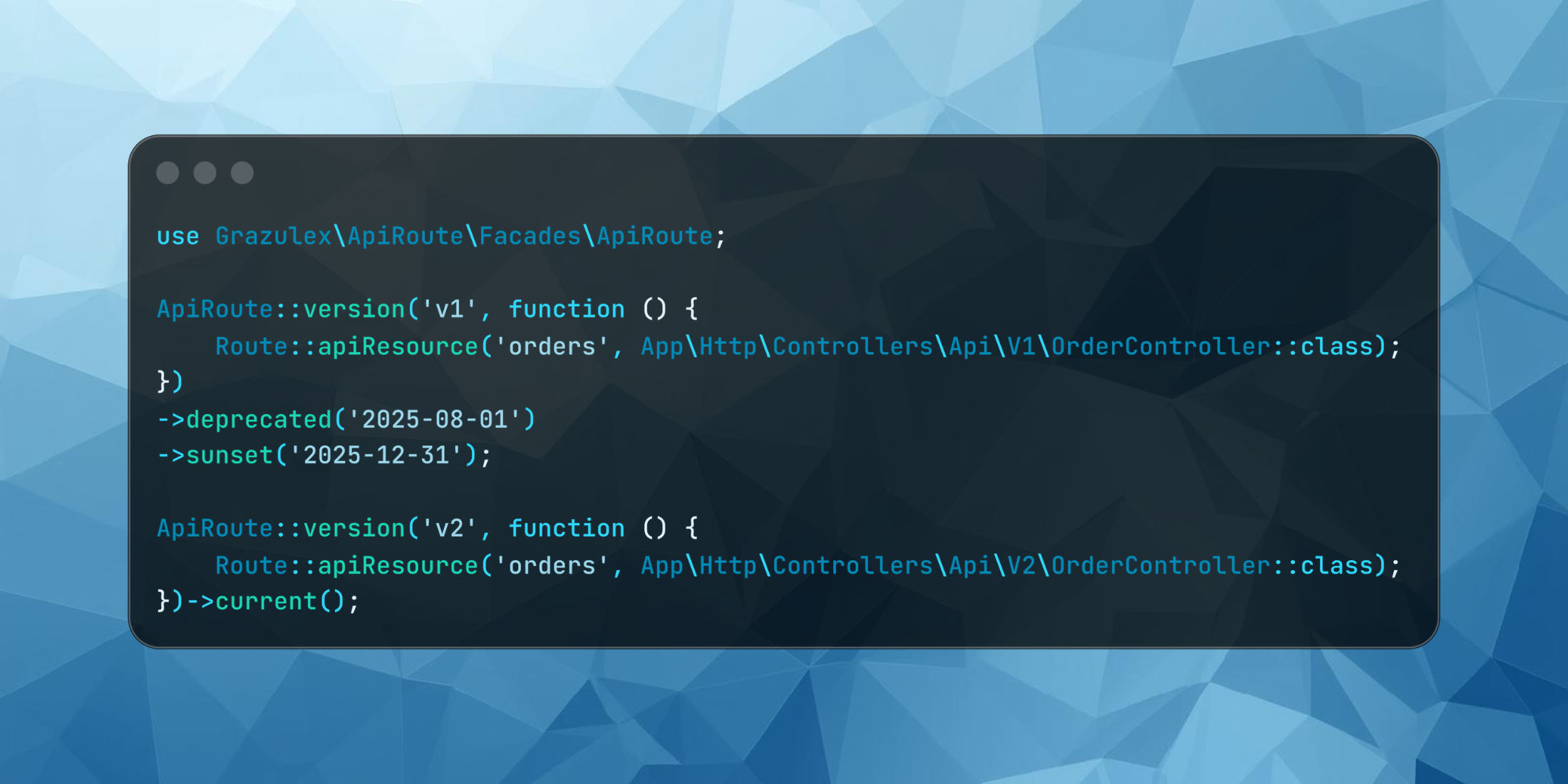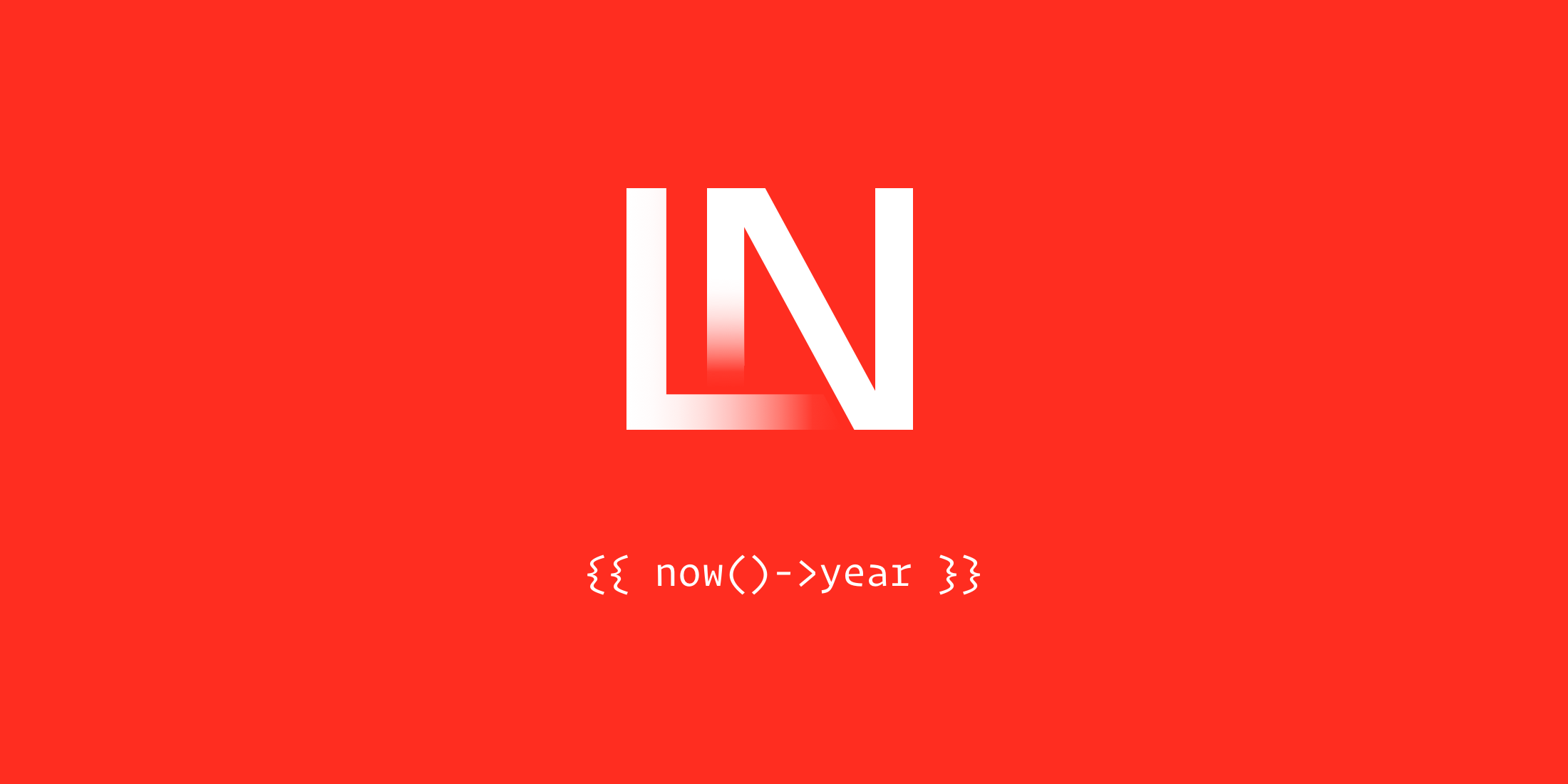When you’re working with Laravel, every installation includes a .env example file in your application’s root folder. This allows you to keep sensitive information out of version control and makes it easier to have different configurations based on the environment your application is running.
Brotzka .env-Editor is a third party package that aims to offer alternatives to the current manual way for editing Environment variables through .env file. It provides a graphical user interface to view, manage, backup and restore .env file. Plus it provides a lot of useful functions that can be used in your application to manage your .env file dynamically.
Let’s take a look at this package.
Installation
First, install Brotzka .env-Editor through Composer:
composer require brotzka/laravel-dotenv-editorThen add its Service provider in config/app.php:
'providers' => [ ... Brotzka\DotenvEditor\DotenvEditorServiceProvider::class,Add the following line to your config/app.php aliases:
'DotenvEditor' => Brotzka\DotenvEditor\DotenvEditorFacade::class,Finally, you have to publish the config file and view so you can edit it as you want, run the following command in your terminal:
php artisan vendor:publish --provider="Brotzka\DotenvEditor\DotenvEditorServiceProvider"Now you have everything you need to start using the Brotzka .env-Editor.
Overview
If you opened .env-Editor configuration file config/dotenveditor.php, you will find two groups of settings, the first group is Path configuration which you can edit to specify the path for your project .env file and your .env files backup path:
'pathToEnv' => base_path() . '/.env','backupPath' => base_path() . '/resources/backups/dotenv-editor/',The second setting group is GUI-Settings which you can choose to enable/disable editing .env via a graphical interface and the route that you can access this graphical user interface from:
// Activate or deactivate the graphical interface 'activated' => true, // Set the base-route. All requests start here 'route' => '/enveditor',Graphical User Interface
Now let’s access /enveditor via the browser to view Brotzka .env-Editor graphical user interface, you will see four different tabs:
1. Overview tab:
After you click the Load button to import your .env file contents, you will see your current Environment variables as key/value pairs. On the right column, there are action buttons to edit or remove any variable from the list.
2. Add New tab:
In the Add New you can create a new variable in your .env file easily by filling the fields and clicking the Add button.
3. Backups tab:
In the Backups tab, you can create a new backup of your .env file by clicking Create Backup button, bellow that there is a available backups list which have all your previous taken backups. And to the right of that list, you will find the action buttons which you can use to view, restore, download and delete a .env file backup.
4. Upload tab:
And the last tab is Upload, which provide the ability to restore a previous .env file backup by uploading it from your storage, be aware that this will override your currently active .env file.
Managing .env files from your code
Brotzka .env-Editor provides a lot of useful functions that you can access through an instance of the DotenvEditor class. For example, there are functions for getting the value of a given key, checking if a key exists, adding the new key-value pair, changing a value of a variable, creating/restoring backups and more… You can take a look at all available functions on .env-Editor docs.
Here is an example of utilizing .env-Editor functions to manipulate the .env file:
namespace App\Http\Controllers; use Brotzka\DotenvEditor\DotenvEditor; class EnvController extends Controller{ public function editDotEnv(){ $env = new DotenvEditor(); // Adds APP_ENV key if not existed if(!$env->keyExists("APP_ENV"){ $env->addData([ 'APP_ENV' => 'production' ]); } // Changes the value of the Database name and username $env->changeEnv([ 'DB_DATABASE' => 'laravel-news', 'DB_USERNAME' => 'diaafares', ]); }}That’s it, give Brotzka .env-Editor a try if you are looking for convenient ways to manage your .env file through your code or your browser. You can check out the source code of Brotzka .env-Editor at Github.