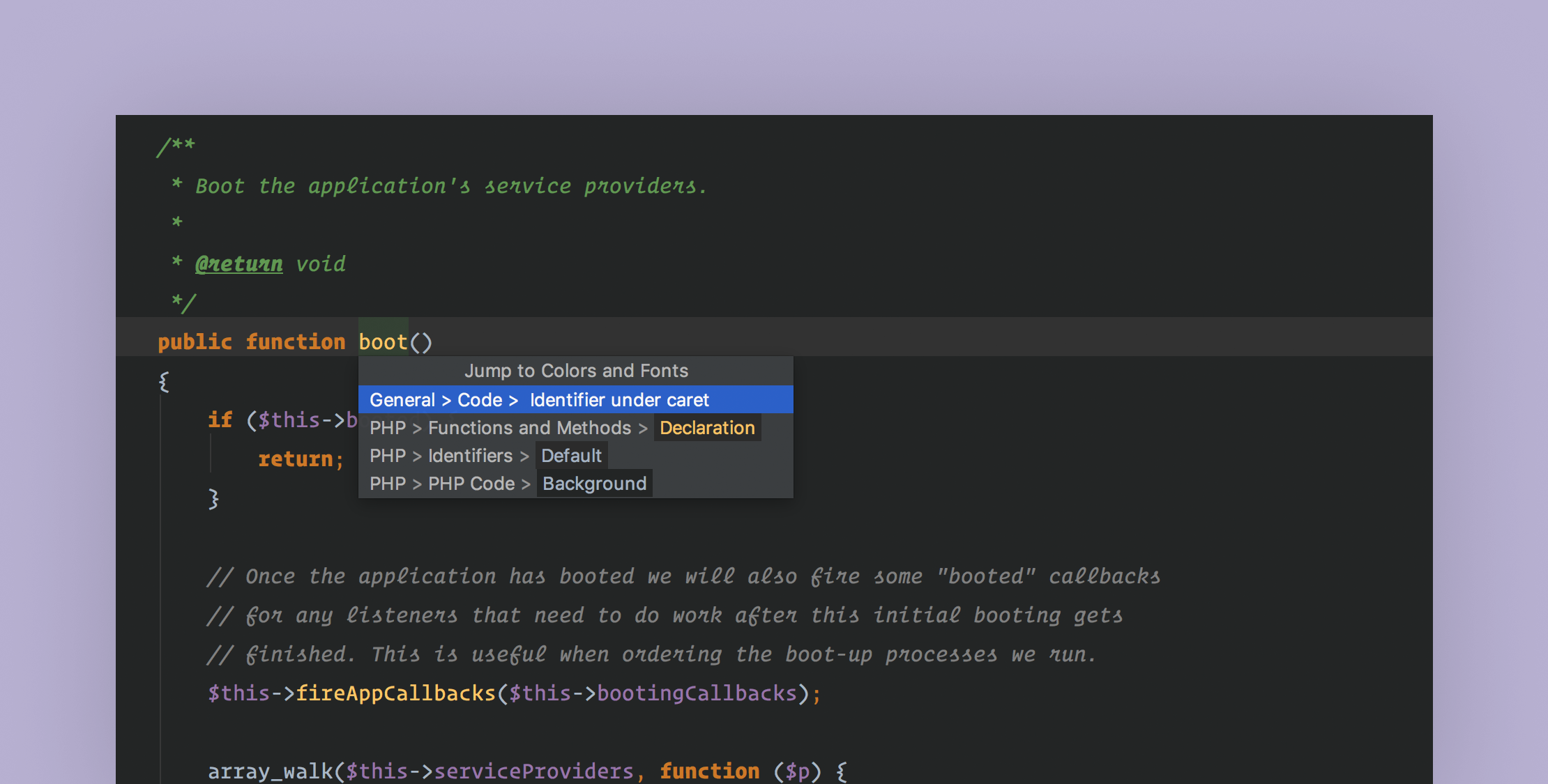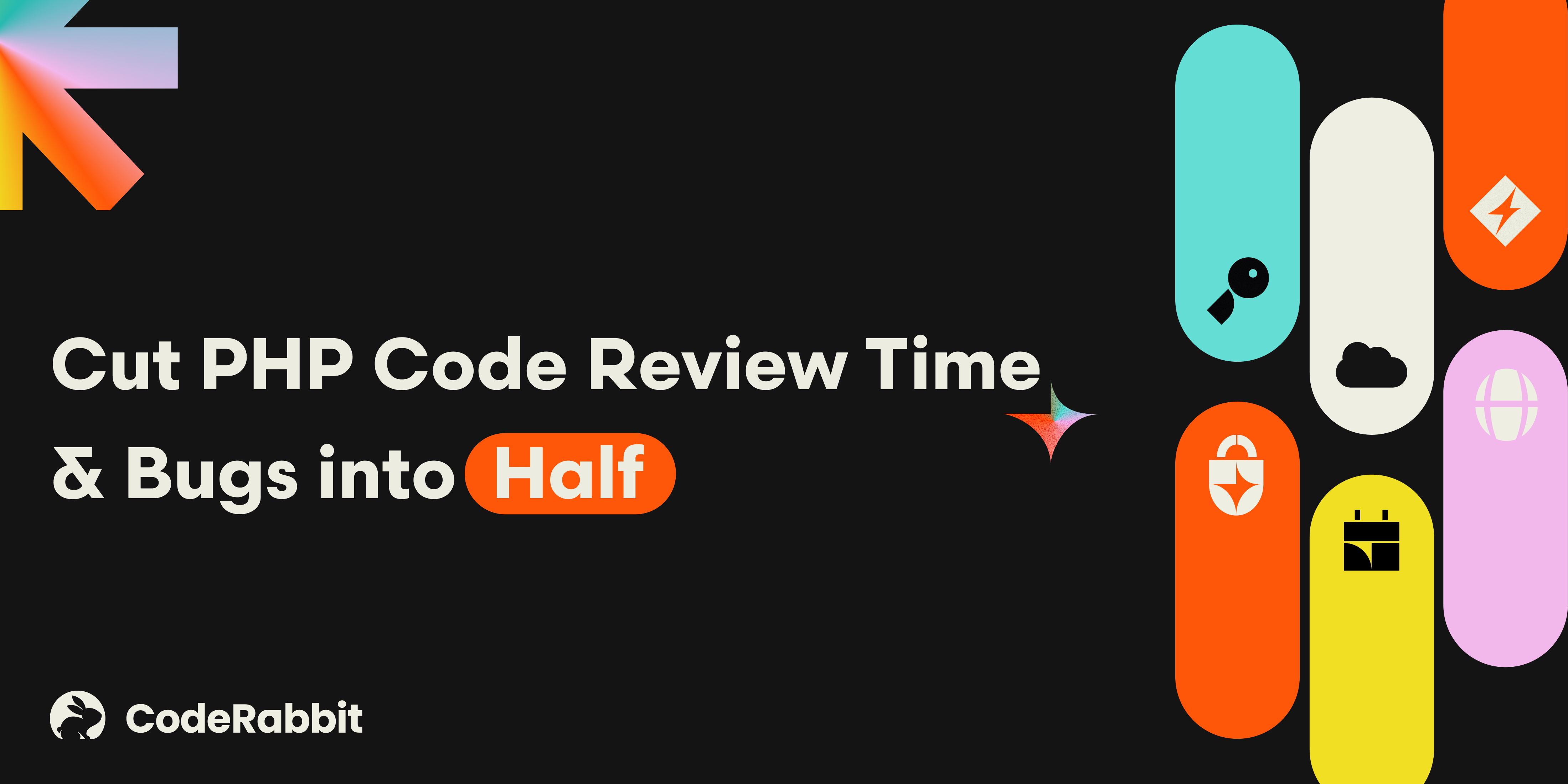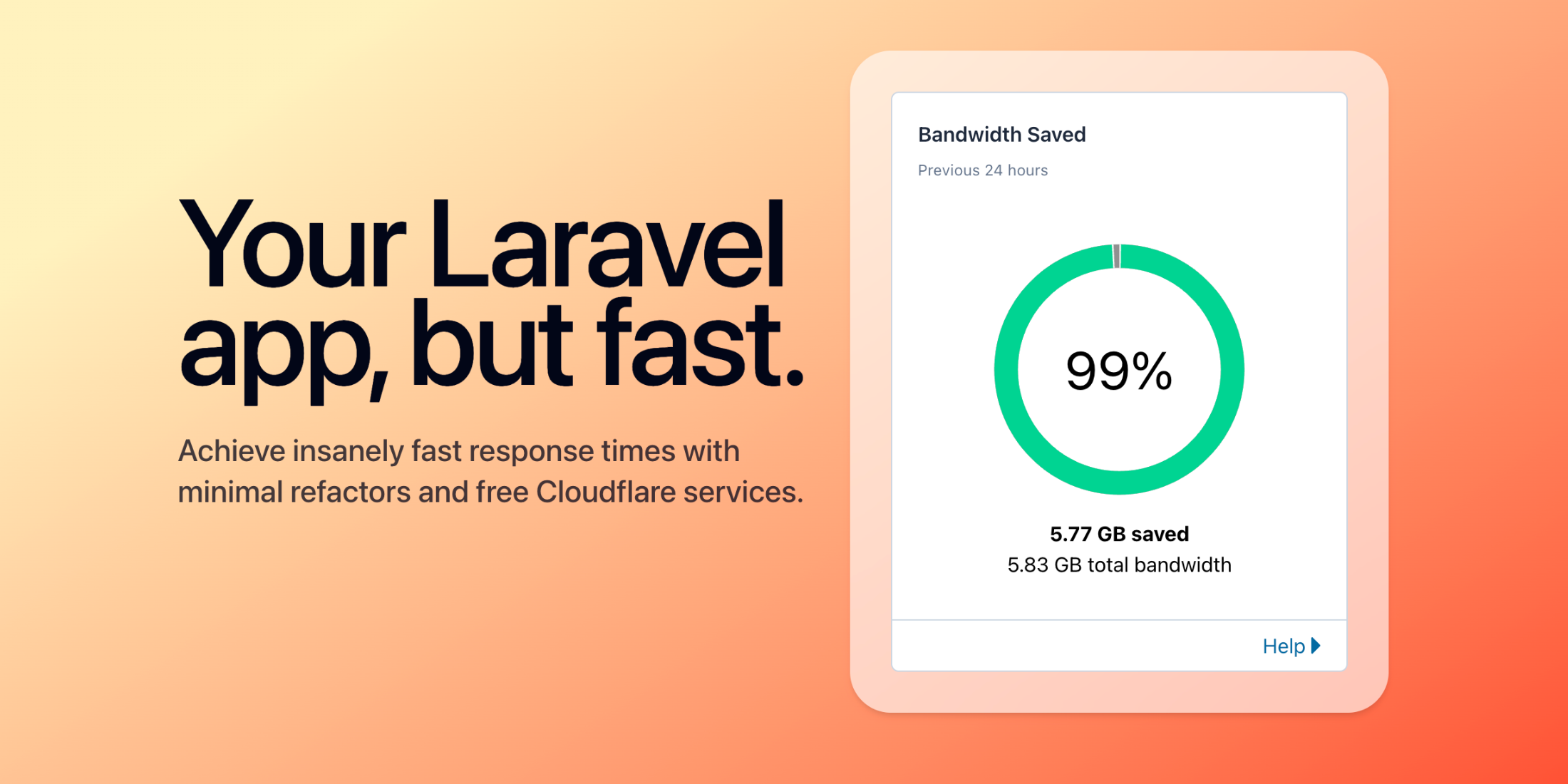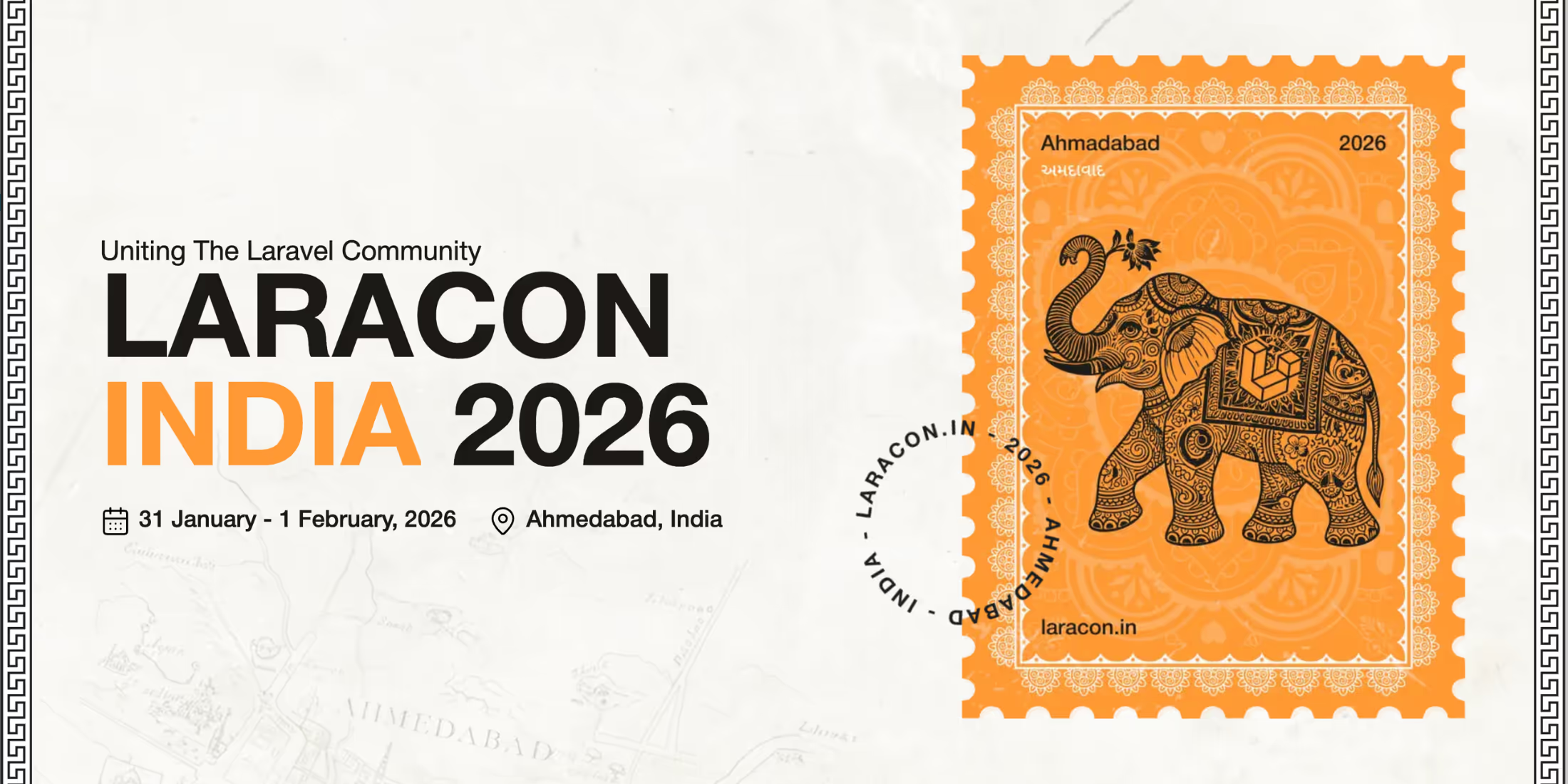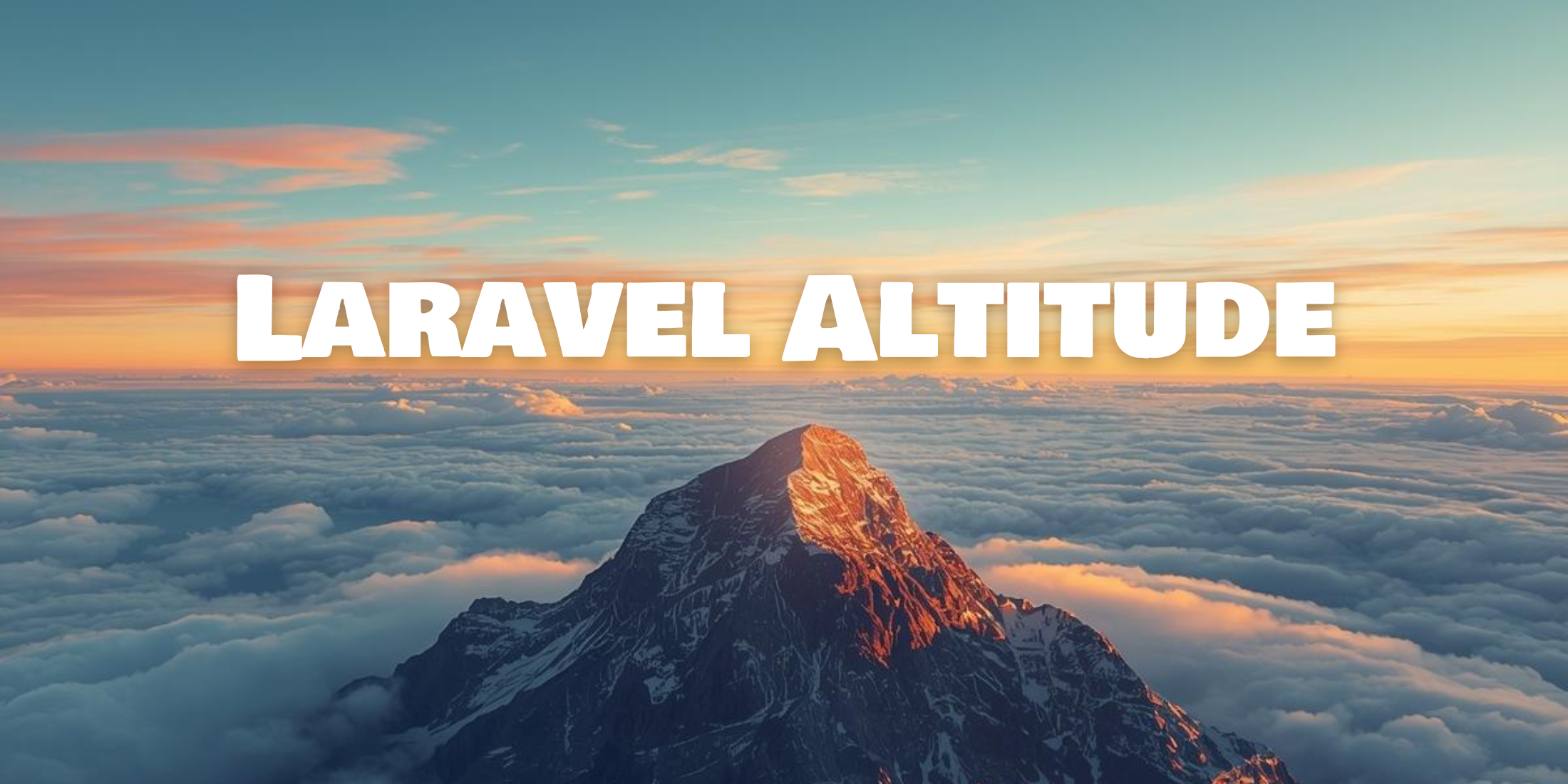PhpStorm has released a new feature that allows you to quickly find and edit the theme style for a given line you want to change. To change the theme style for a given line, put your cursor on the line you want to change, press Double Shift (Search Everywhere), and type Jump to Colors & Fonts.
Most lines have a hierarchy of settings, which you can select from a list after hitting enter:

Once you select the option that you want to modify, a popup window will allow you to tweak the styles associated with the line:
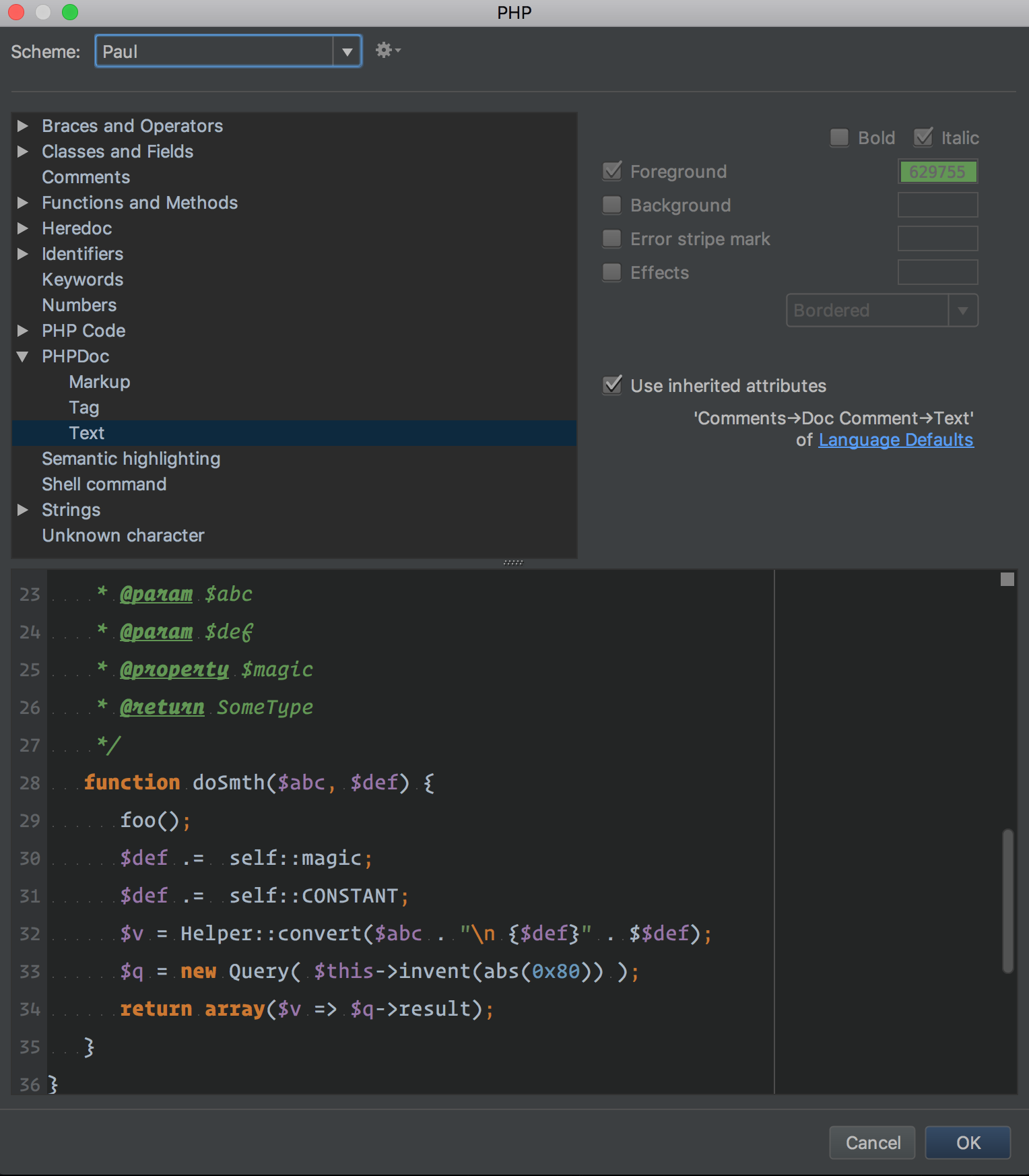
One thing I’ve noticed about custom themes in PhpStorm is that they are not always complete for every language or UI window within the IDE. For example, I commonly see themes start to break down when viewing code in the diff tool, highlighting text, or using the console.
I feel like this feature will help me experiment with more themes that I’ve really wanted to improve upon, but I didn’t really know where to start. I can progressively tweak the theme as I find things instead of staring at the entire theme file, trying to pick out the changes I want.
Besides code highlighting tweaks, this feature can also be used for styling search results, error highlighting, the debugger UI, and the console. These areas are where I usually see themes being incomplete or hard to use. Previously, I’ve reverted otherwise great looking themes because the debugger and search were illegible.
Learn more about this feature on the PhpStorm blog.