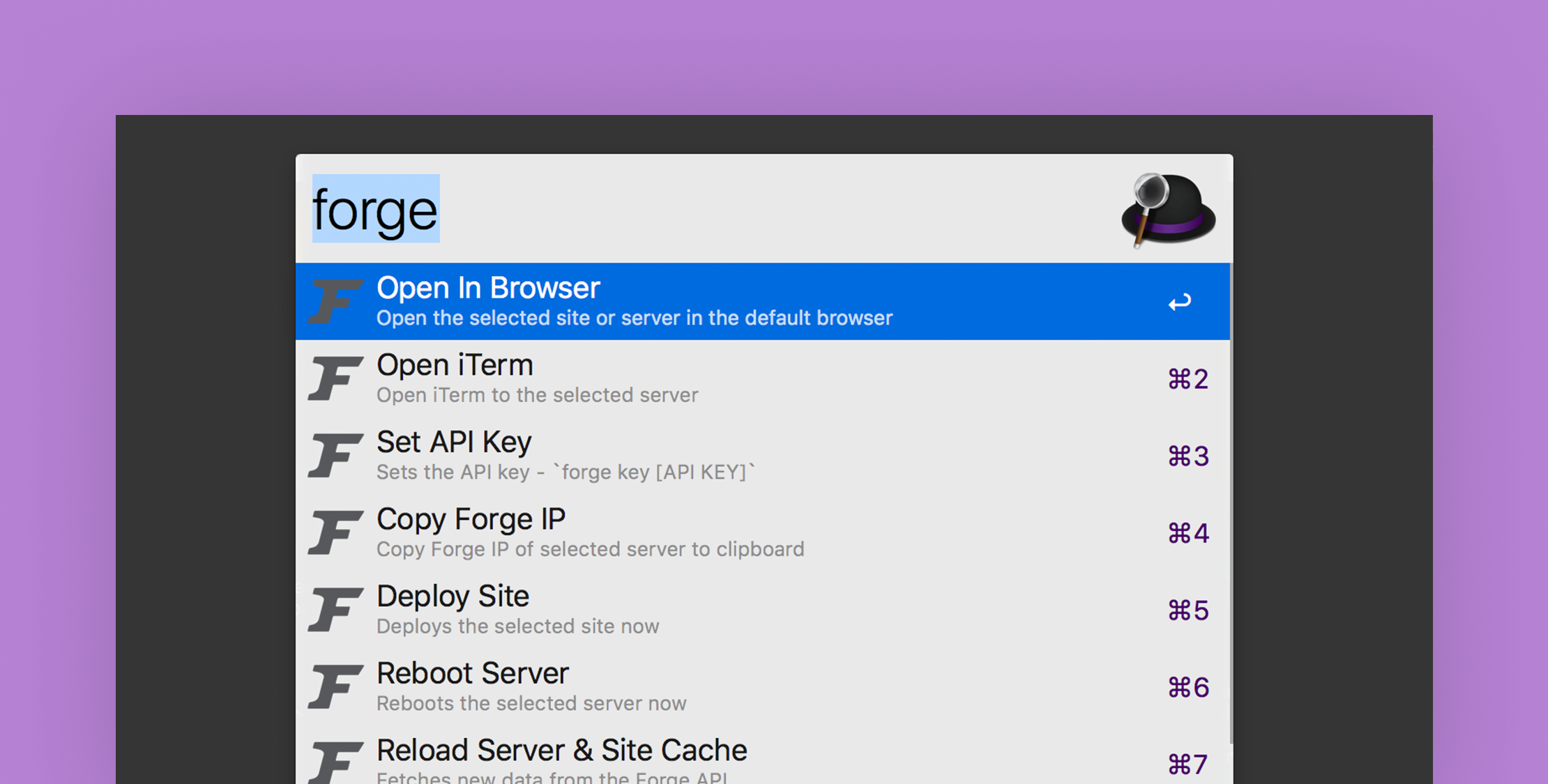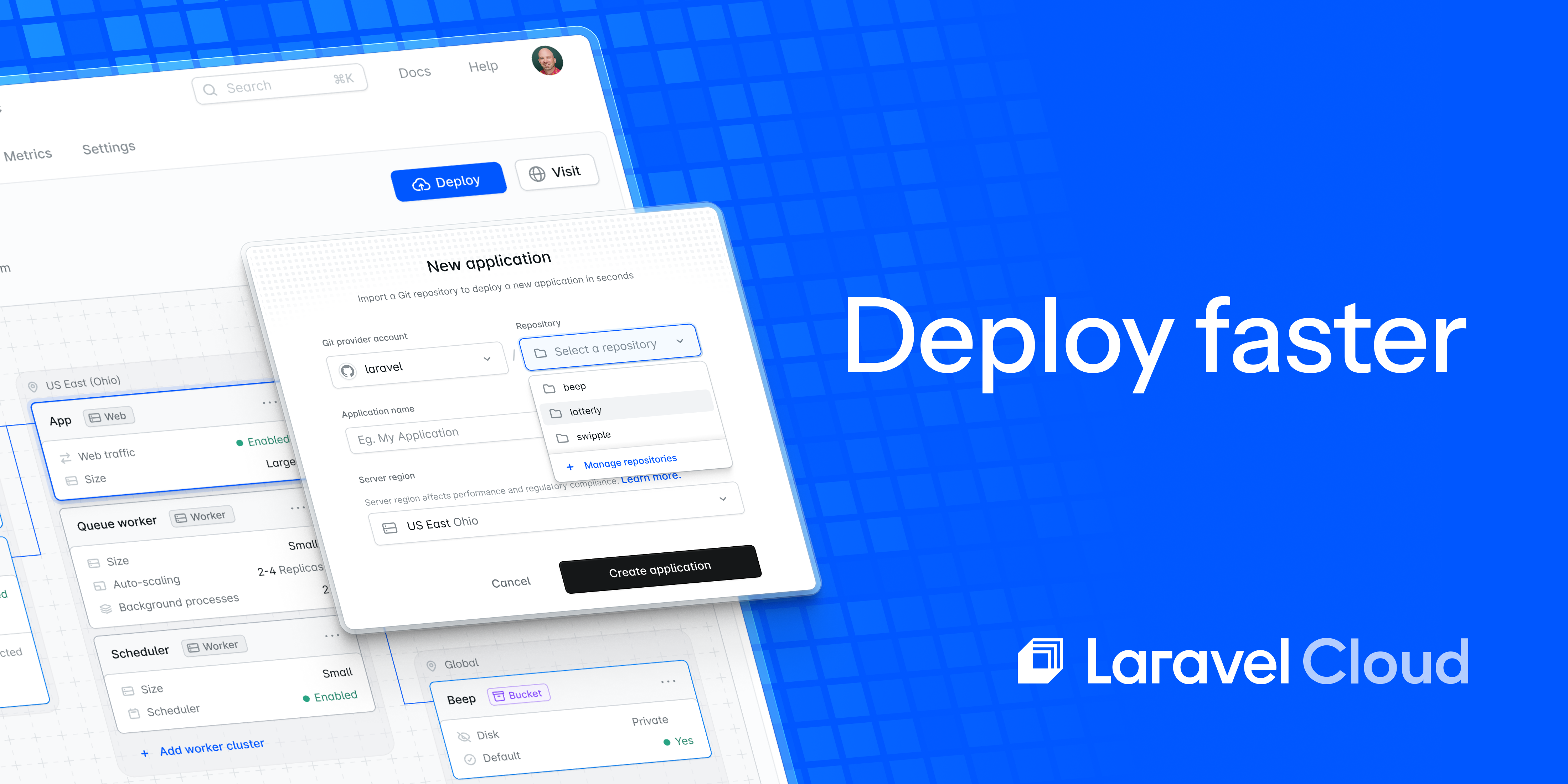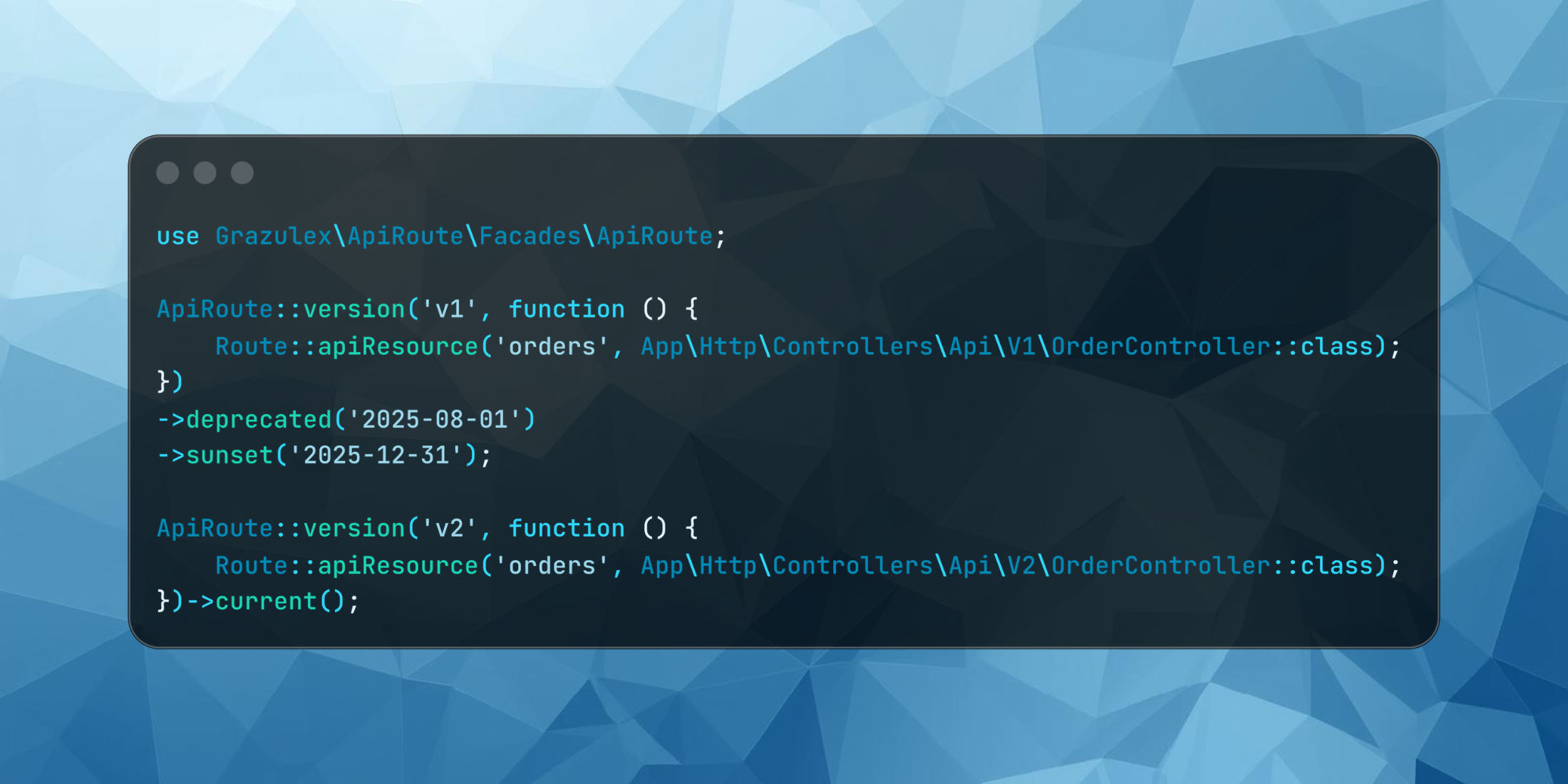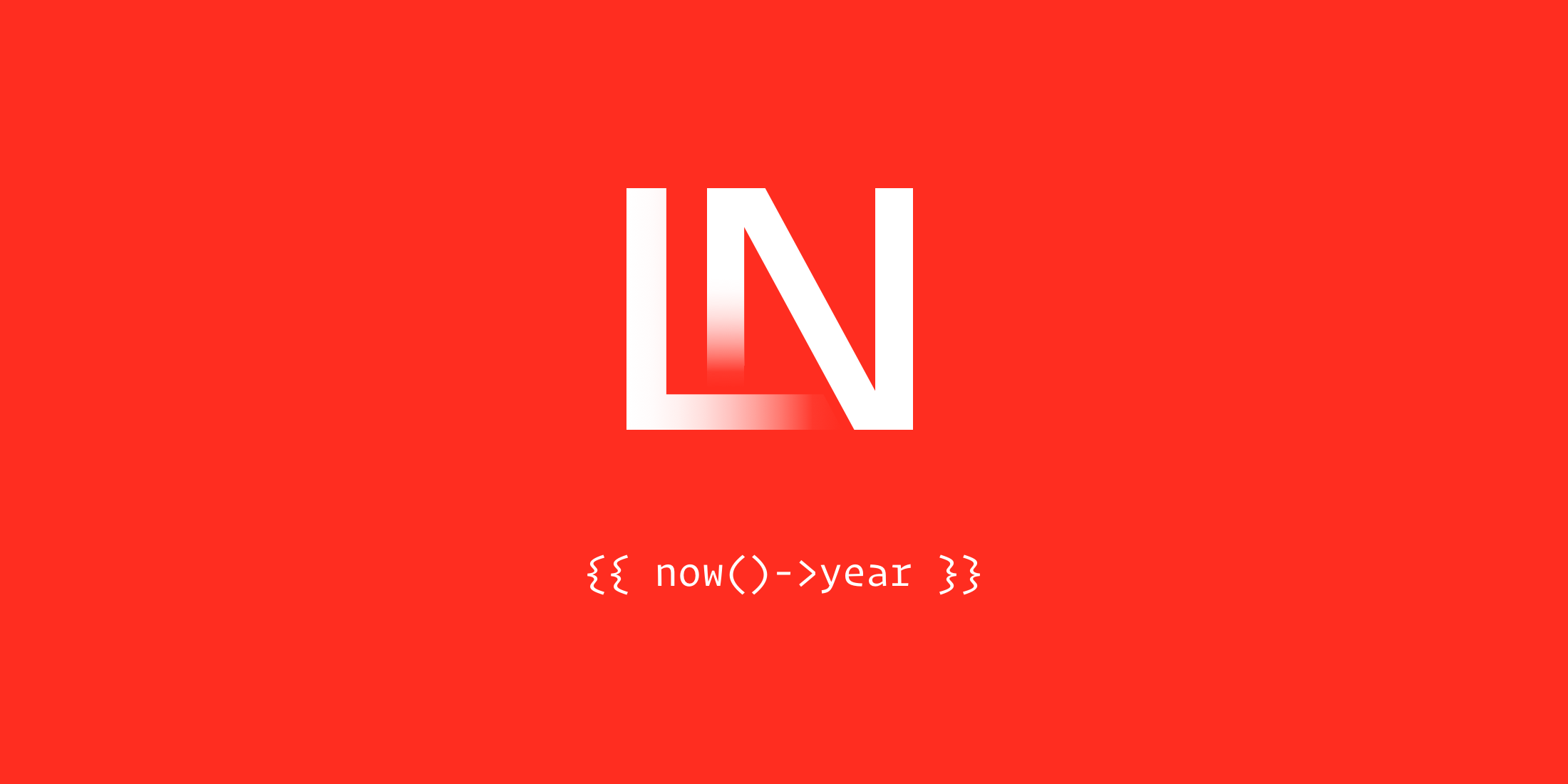Since the release of the Forge API developers have started creating a lot of apps and integrations, as well as an unofficial SDK. For those that use Alfred on the Mac, Vince Mitchell, launched a Workflow so you can quickly run many Forge commands right from your desktop.
Some of the commands include:
forge key {key}: Sets your Forge API Keyforge open {site or server}: Opens the specified server or site’s Forge page in your browserforge deploy {site}: Deploys the site specified (must confirm)forge env {site}: Copies the env file of the site specified to your clipboardforge ip {server}: Copies the ip address of the specified server to your clipboardforge reboot {server}: Reboots the specified server (must confirm)forge mysql {server}: Restarts MySQL on the specified server (must confirm)forge postgres {server}: Restarts Postgres on the specified server (must confirm)forge nginx {server}: Restarts Nginx on the specified server (must confirm)forge term {server}: Opens SSH connection in Terminal to the specified serverforge iterm {server}: Opens SSH connection in iTerm to the specified serverforge reload: Fetches new data from Forge APIforge clear: Deletes your API Key and Forge Data
Getting started is easy. Visit the Workflow page on Packal and download it. Next, just double click the download and it’ll instantly be added to Alfred and you’ll see the following screen showing you the internal commands:
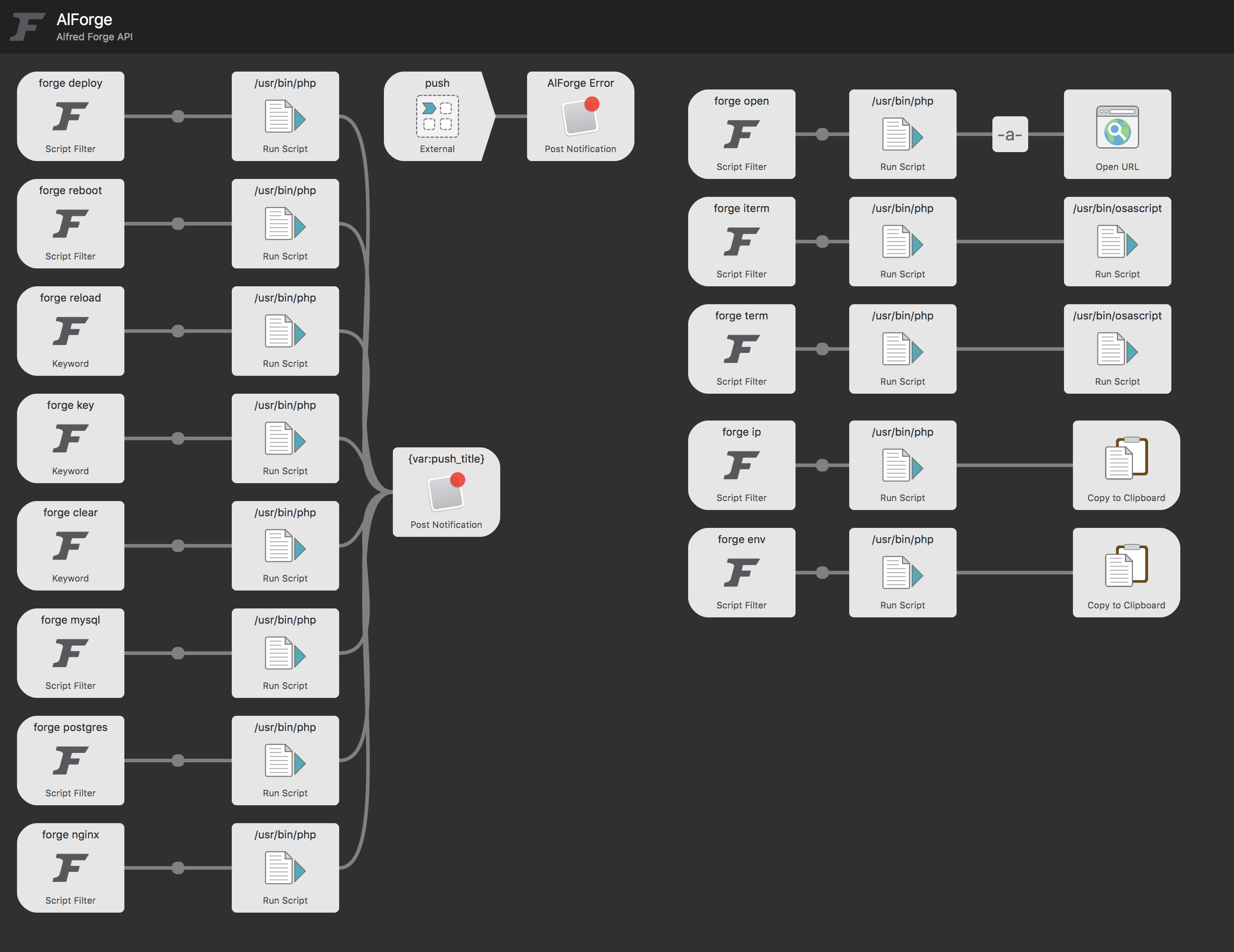
Next, launch Alfred and type forge key then paste in your API key. That’s it! Now you are ready to go.
For more information you can check out the GitHub repo and download it from Packal.